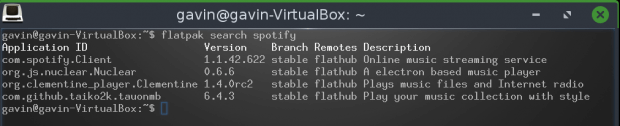Flatpak
Page Contents
Flatpak
Flatpak is a software deployment/package management utility created by RedHat and can be seen as an alternative/distant cousin to Apt & Synaptic Package Manager and very similar Canonicals Snap. As is the case with Snap, flatpak apps (software packages) are isolated from the rest of your system. They have their own file system and can’t interfere with other apps on your PC/Laptop.
Caveat for use – Minimal Resource PCs/Laptops
This guide installs gnome shell. If you are using a minimal Bodhi specification PC/Laptop, the memory demands may overwhelm your available system resources and as such your mileage on use may not be optimal.
Install Flatpak
Flatpak can be installed via Synaptic Package Manager, or via apt through Terminology. the latter is shown below.
sudo apt update && sudo apt install flatpak
Install FlatHub
Flathub is an app store for Flatpak apps, from where apps can be discovered and installed. Using Terminology, run the following command
sudo apt install gnome-software-plugin-flatpak flatpak remote-add --if-not-exists flathub https://flathub.org/repo/flathub.flatpakrepo
When the installation is complete, reboot Bodhi Linux to ensure all the
sudo reboot
Flathub
To open the Flathub, navigate to:
Main Menu > Applications > Other > Software
When Flathub opens you will see a list fo software categories, Editor Pick’s, Recent Releases, etc. Once you have found the software you’d like to install, double-click to open page detailing the software. from within this page click the “install” button.
FlatPak Apps Management – command-line
All the following commands are run at the command-line using Terminology
Search for Apps
flatpak search <app name>
As an example, to search for the Spotify app the command is:
flatpak search spotify
NOTE: Take note of the Application ID and Remotes. These will be needed to install the app
Install an App
flatpak install <Remotes> <ApplicationID>
Using the example from Search (above), to install Spotify, the install command will be:
flatpak install flathub com.spotify.Client
List Installed Apps
flatpak list --app
Launch App
flatpak run <ApplicationID>
NOTE: Apps will be added to the Main Menu and can be launched there too.
Update All Apps
sudo flatpak update
Remove an App
flatpak uninstall <ApplicationID> flatpak uninstall --unused
NOTE: The second command removes any unused runtimes used by the app that is being removed.
Completely Remove Flatpak & Apps
Using Flatpak Management – Command-line as a guide, perform the following steps using Terminology:
- List Install Packages
flatpak list - Remove all Packages. For each item listed in the output of step #1, run
flatpak uninstall ApplicationID
flatpak uninstall --unused - Remove Flatpak
sudo apt purge flatpak - Remove files
sudo rm -rf /var/lib/flatpak
rm -rf ~/.local/share/flatpak
rm -rf ~/.cache/flatpak
Bodhi Linux Home
Bodhi Linux – Wiki Home Page
Bodhi Linux – Wiki Table of Contents