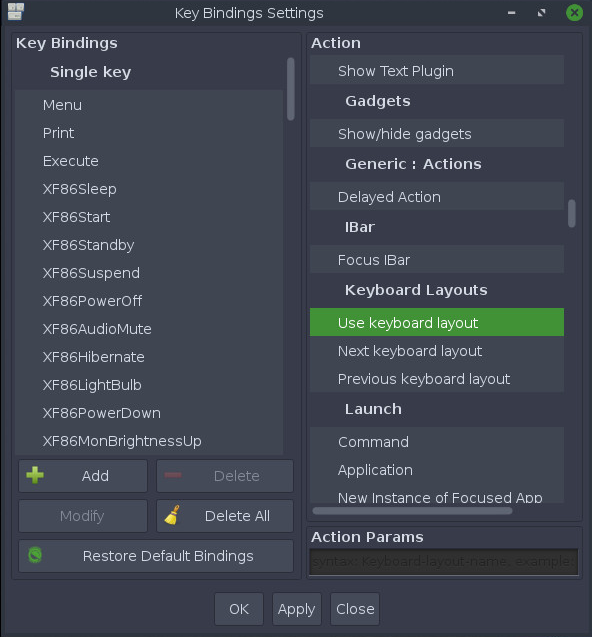Switching Keyboard Layouts
Key Bindings Settings
Moksha’s Key Binding module allows you to quickly and easily switch between keyboard layouts.
There are three Actions available; Use keyboard layout, Next keyboard layout, and Previous layout.
To assign a key combination to each of these actions, simply go to:
- Settings > Settings Panel > Input > Key Bindings
- In the right panel of the Key Bindings screen, scroll down to Keyboard Layouts (about a third of the way down)
- To assign a key combination, click Add, and key in your combination e.g. <Shift>+<S>
- Next click on Use keyboard layout
- Below the right-hand panel, enter the keyboard layout you want to assign the combination to i.e. (sk, fr, uk,…) and click Apply
You can repeat this process for another layout with a different binding to assign combinations to Next layout and Previous layout, or to toggle/scroll between layouts.
A full list of keyboard layouts can be found by opening /usr/share/X11/xkb/rules/base.lst in your preferred text editor (Terminology is Bodhi Linux’s default).
For further configurations and exploration, check out the links below:
Want to enable Desktop Icons? How about Changing a Theme?
Check out the Bodhi Linux AppCenter for a curated set of software for Bodhi Linux!
To the Moksha Guide
Bodhi Linux Home
Bodhi Linux – Wiki Home Page
Bodhi Linux – Wiki Table of Contents