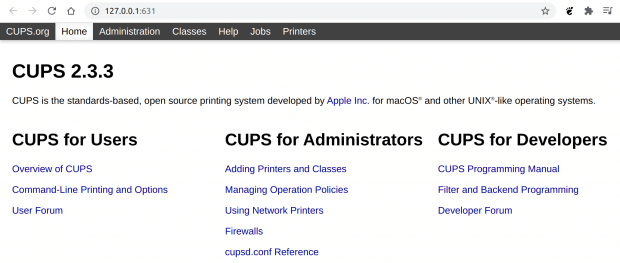Installing a Printer, Printing to PDF, etc…
Page Contents
How to Install a Printer & Print to PDF
Installing a printer is easy with Bodhi’s Printer Support. Alternatively, you may use CUPS (Common UNIX Printing System). This tutorial will show you how to use either method. Also, this tutorial will also show you how to “print” items to PDFs for later viewing, etc.
Using Bodhi’s Printer Support
Installation
To install Bodhi’s Printer Support, click here; this will take you to the Bodhi Linux AppCenter.
Click the Install button. This will open the Launch Application window – click on AptURL and then Open link.
This will open the eSudo window; type your root password and click OK. This will open the Bodhi Application Installer – click Install. A brief while later, the operation should complete; you may close the Bodhi Application Installer window.
Once installed you will find a new Printers app under Main Menu > Applications > Preferences > Printers.
Printing to PDF
After installing Printer Support, printing to File (ie: PDF) is now supported. From your chosen application, select print and choose “print to file”.
Printer Setup and Configuration
For physical printers attach your printer then from the Main Menu navigate to Applications>Preferences>Printers to select and configure your printer.
Using CUPS
Installation
To install CUPS, open terminology and enter the following command:
sudo apt update && sudo apt install cups
Printer Setup and Configuration
For physical printers attach your printer then using your web browser, navigate to http://127.0.0.1:631 to open the CUPS web interface on your local machine.
To add a physical printer, click Administration from the top navigation bar. From within the Administration web page under the Printers section click Add Printer.
You will be prompted to input your user credentials (Bodhi username/password) once entered, click Authenticate. If Authentication was successful you will be presented with a list of options.
Assuming your printer has been identified, it will appear under “discovered printers”, select your printer and click continue. On the next page you can change the name of your printer if desired, then click continue.
You should now see a list of printer Manufacturers / Models, select the most appropriate for your printer, when satisfied with your choices, click Add Printer.
Printing to PDF
This section describes how to install and use CUPS–PDF to use a virtual printer to print files into PDF.
Open Terminology and type the following command:
sudo apt install cups-pdf
To use this feature, you attempt to print and then select “PDF printer” from the available options. If successful, a PDF of the “printed page” should be available in your home folder; the default directory being:
/home/user/PDF
From here you may use your newly created PDF file for any need that you may have.
Bodhi Linux Home
Bodhi Linux – Wiki Home Page
Bodhi Linux – Wiki Table of Contents